The HP Pavilion Notebook PC User's Guide has been released by HP at their website. The HP Pavilion Notebook PC User's Guide is provided in PDF document format (130-pages, PDF) that you can download directly from HP website. You can read this HP Pavilion Notebook PC User's Guide by using PDF reader software/application. The HP Pavilion Notebook PC User's Guide contains complete reference information about how to operate the HP Pavilion Notebook PC properly, such as how to setting up the computer, how to operating the computer, how to making connections, how to replacing the hardisk drive, basic troubleshooting and many more.
Table of Contents HP Pavilion Notebook PC User's Guide:
- Introducing the Pavilion Notebook PC
- Using the Pavilion Notebook PC
- Traveling with Your Computer
- Making Connections
- Configuring and Expanding Your Computer
- Service and Support
- Solving Problems with Your Computer
- Specifications and Regulatory Information
- Index
Software bundled on your computer:
Your Pavilion Notebook comes with a selection of the software listed here. Various models are configured with different combinations of software.
Software
Function
Microsoft Works
Offers word processing, spreadsheet, database, and calendar
applications, all contained in a single software program. (A CD is
included, in case you have to reinstall the software.)
Microsoft Encarta
Provides access to a CD-based encyclopedia.
Microsoft Money
Helps you manage finances at home and at the office using electronic
checkbooks, online banking, and tools for investment tracking and tax
planning. (A CD is included.)
Intuit Quicken Basic
Allows you to manage and organize your finances, including
checkbook balancing, bill paying, and budget development.
QuickLink III
Permits fax transfer to fax machines and fax software—and permits
data transfer.
VirusScan
Protects your computer from files that can be harmful.
Electronic Registration
Permits quick and easy registration of your computer. See “To register
your computer ” for details.
Adobe Acrobat Reader
Allows you to read documents in Acrobat format, which is used
frequently on the Web.
HP DiagTools
Provides hardware diagnostic tests.
AudioRack CD Player
Controls play of audio CDs.
MusicMatch Jukebox
Controls play of MP3 music files
Ravisent Cinemaster or
Mediamatics
For computers with a DVD drive, controls DVD play.
The following download link is HP Pavilion Notebook PC User's Guide. The HP Pavilion Notebook PC User's Guide is provided by HP website. The HP Pavilion Notebook PC User's Guide offers comprehensive information about the PC that would be useful for any of you who are using this computer.
Identifying the Parts of the Pavilion Notebook:
Front View:
1. Latch to open the computer
2. Built-in microphone
3. Blue power button
4. Status lights (see "Status lights")
5. Built-in speakers
6. Touch pad (pointing device)
2. Built-in microphone
3. Blue power button
4. Status lights (see "Status lights")
5. Built-in speakers
6. Touch pad (pointing device)
7. Click buttons
8. CD player power
9. CD player buttons
10. CD-ROM drive or DVD drive
11. Kensington lock slot (security connector)
12. Modem phone jack
8. CD player power
9. CD player buttons
10. CD-ROM drive or DVD drive
11. Kensington lock slot (security connector)
12. Modem phone jack
Side View:
13. PC Card eject button
14. PC Card and CardBus slots (upper and lower)
15. Floppy disk drive
14. PC Card and CardBus slots (upper and lower)
15. Floppy disk drive
Rear view:
16. Parallel port
17. Serial port
18. VGA port (external monitor)
19. Audio out (external speaker)
20. Microphone jack
21. Infrared port
22. USB port
23. PS/2 port
24. AC adapter jack
17. Serial port
18. VGA port (external monitor)
19. Audio out (external speaker)
20. Microphone jack
21. Infrared port
22. USB port
23. PS/2 port
24. AC adapter jack
Bottom view:
24. Battery
25. Battery latch
26. RAM expansion cover
27. Hard disk drive
28. Hard disk drive latch and locking screw
29. System-off button (for resetting computer)
30. Port replicator connector
25. Battery latch
26. RAM expansion cover
27. Hard disk drive
28. Hard disk drive latch and locking screw
29. System-off button (for resetting computer)
30. Port replicator connector
Status lights:
1. Power
2. AC connected
3. Battery
4. Caps Lock
5. Num Lock
6. Scroll Lock
7. Floppy disk drive access
8. Hard disk drive access
9. CD-ROM or DVD access
2. AC connected
3. Battery
4. Caps Lock
5. Num Lock
6. Scroll Lock
7. Floppy disk drive access
8. Hard disk drive access
9. CD-ROM or DVD access
How To Install the Battery:
Do not mutilate, puncture, or dispose of batteries in fire. A battery can burst or explode, releasing hazardous chemicals. A rechargeable battery must be recycled or disposed of properly.
Your computer is shipped with the battery installed. If the battery has been removed, you can install it by inserting it into the battery bay on the bottom of your computer by sliding the battery latch, as shown.
Your computer is shipped with the battery installed. If the battery has been removed, you can install it by inserting it into the battery bay on the bottom of your computer by sliding the battery latch, as shown.
Once you have installed the battery, connect the AC adapter to the computer and recharge the battery while you work. You can also replace a low battery with another that is more fully charged.
How To Connect AC Power:
Use only the HP AC adapter intended for this product, model HP F1454A. Using any other AC adapter can damage the computer and may void your warranty. Refer to the warranty statement for your product.
Plug in the AC adapter, then connect the AC adapter to the rear of the computer, as shown. The battery starts charging.
Plug in the AC adapter, then connect the AC adapter to the rear of the computer, as shown. The battery starts charging.
The following download link is HP Pavilion Notebook PC User's Guide. The HP Pavilion Notebook PC User's Guide is provided by HP website. The HP Pavilion Notebook PC User's Guide offers comprehensive information about the PC that would be useful for any of you who are using this computer.

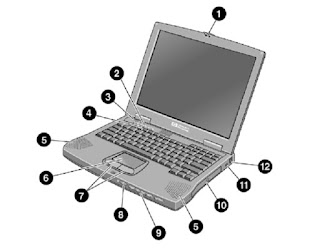


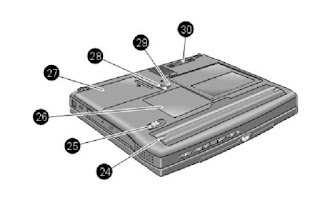
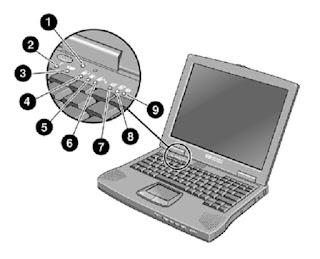







0 comments:
Post a Comment
You comments awaiting for approval.